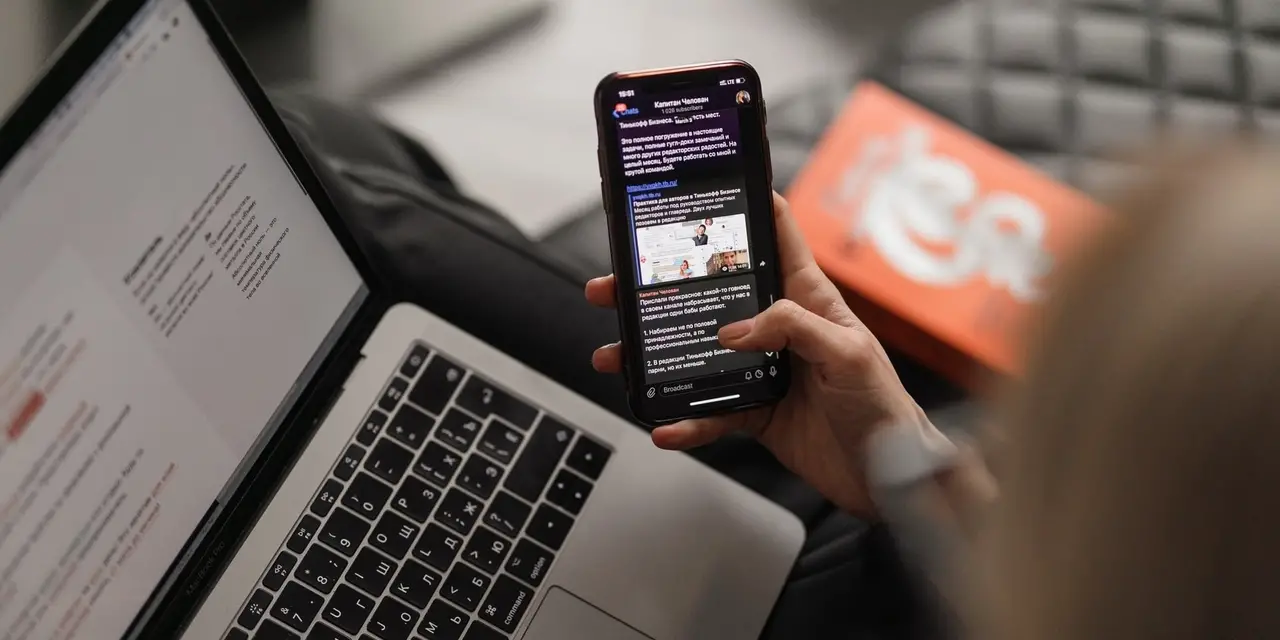Learn about how to use the Genesis framework with WordPress for building your blog or website with step by step instructions.
Nowadays, it’s fairly easy to start a blog. But just starting a blog is not enough to make it successful. There are many different factors that influence the growth of your blog. One of those factors is the platform you choose for your blog.
Choosing the wrong platform can literally destroy your success. It will cost you your time, your money, resources, and of course, sales.
It doesn’t matter whether you are building a blog or a website, choosing the right platform is critical. When I first started blogging in the year 2010, I chose Blogspot as it was free. I still don’t know why Google deleted my blog.
All the time and effort I put in my blog were wasted. Later, I moved to WordPress and since then, I’ve been with WordPress.
I don’t think there is a better way to build websites or blogs.
That day, I realized how crucial it is to choose the right platform when you are building a dream. Yes, building a successful blog is a dream for most newbies.
I wish you realize this right from day 1, of your blogging venture.
WordPress is definitely the number 1 platform you should choose to build a website or blog. There is not a single reason that can demotivate me to use WordPress. You should read: Why Choose WordPress for Your Website?
In this article, I want to introduce you to a powerful WordPress theme framework that makes WordPress sites more powerful in every possible way.
You guessed it right. It is Genesis Framework.
Genesis is the best choice for big businesses as well as small businesses that want an efficient and powerful website up and running quickly.
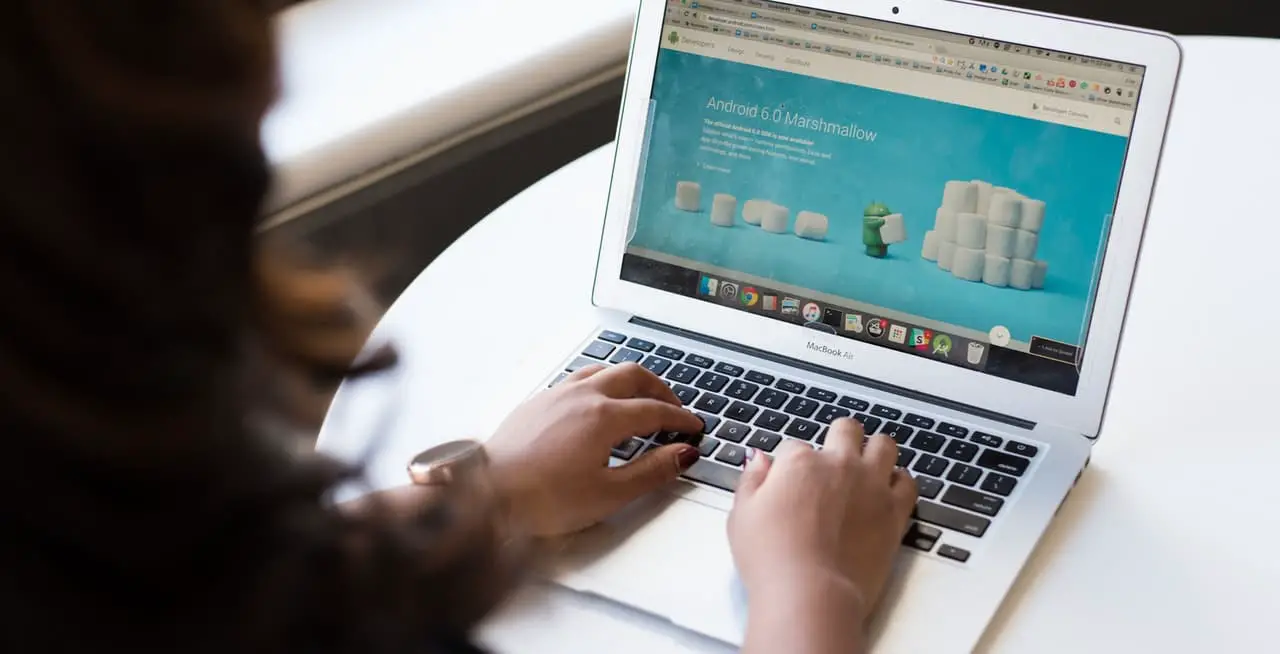
Genesis is basically a WordPress theme framework that you can use on your WordPress site to take full advantage of its features.
It has been built by StudioPress, one of the most recognized WordPress theme developers in the industry. I’ve been using StudioPress themes for years now.
Digital Millions is based on a StudioPress theme, called Authority Pro.
Let’s not make it complicated by discussing all the technical factors that make Genesis powerful. That’s for the theme developers who create WordPress themes.
Instead, let me show you show to use Genesis Framework for your WordPress blog.
Make sure you choose a decent web hosting company for your blog. I strongly suggest you go for HostGator. That’s where Digital Millions is hosted.
Once you are on a good web host, it will be easier to use the Genesis framework and take advantage of its powerful features.
Download and Install Genesis
Genesis has been built by StudioPress. So you’ll need to visit their official site so that you can purchase Genesis for your site.
Click Here to Visit StudioPress
If you are a first-time buyer on StudioPress, the cost of Genesis will be $59.95 and the cost for existing customers (who purchased a theme before) is $44.96 only.
StudioPress has plenty of Genesis child themes to choose from.
Click the button that says Buy Genesis Framework Package, to buy Genesis.
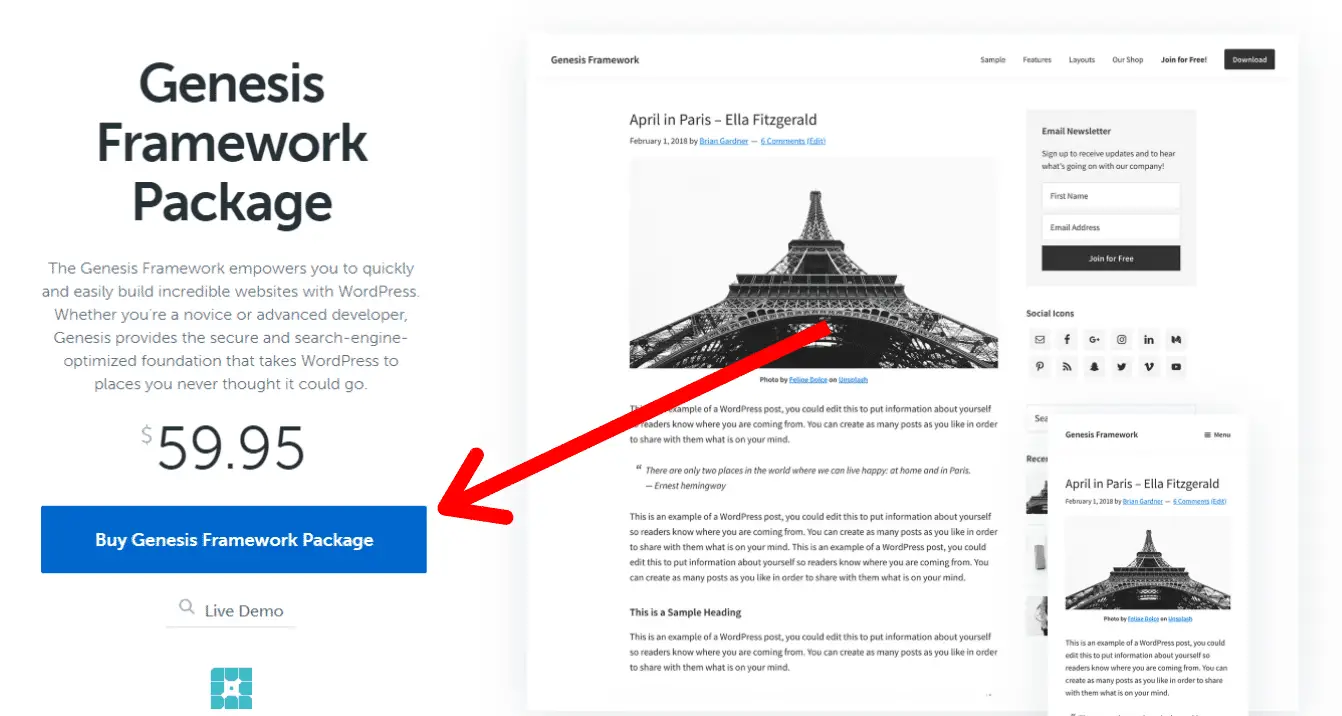
Complete the necessary steps to successfully place your order. Once your payment is confirmed, you’ll receive a confirmation email with your account details.
Now, log into your newly created StudioPress account.
On the account overview page, click the blue download button to successfully download and save the zip file to your computer. (check the image below)
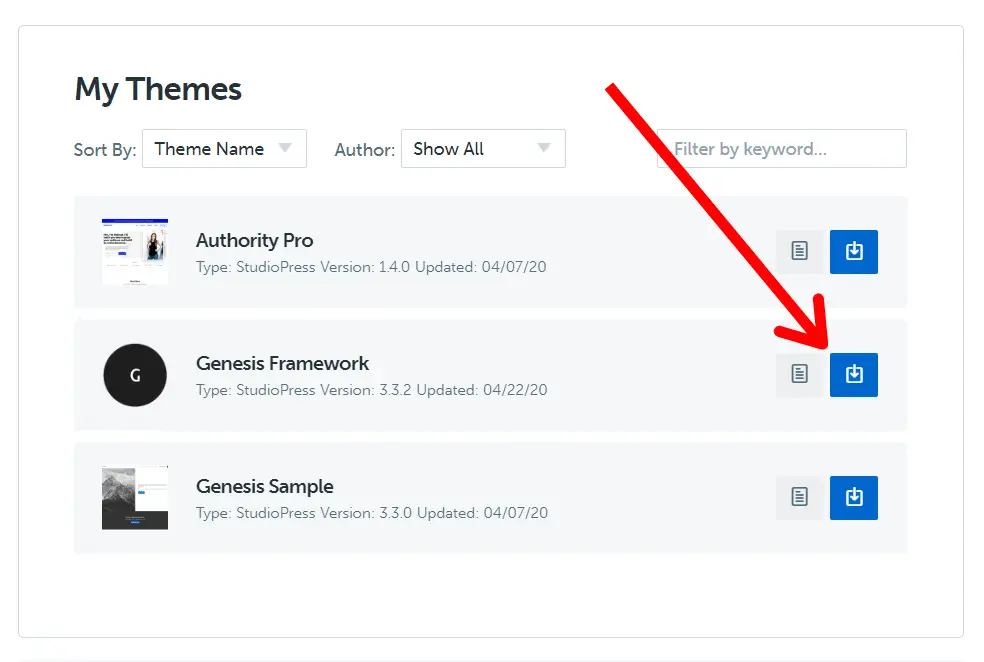
Congratulations! You’ve just purchased Genesis successfully.
Now log into your WordPress dashboard. Click Appearance>Add New.
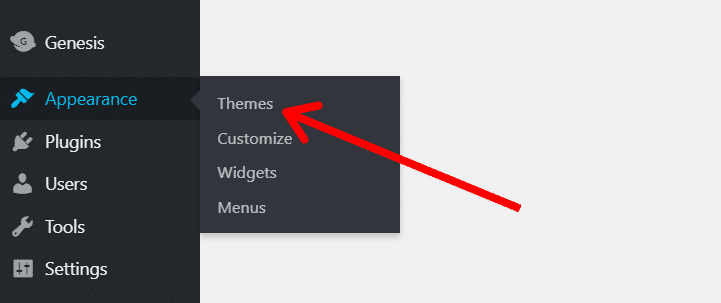
On the next page, click Add New>Upload Theme.
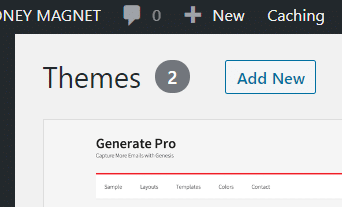
Now, choose the Genesis zip file from your computer. Click Install Now. Follow the instructions and hit Activate once asked.
Now, Genesis Framework is activated for your WordPress site.
Customize Genesis
As you activate the framework, the default Genesis theme will be activated.
There are plenty of Genesis child themes that can be activated along with the Genesis Framework. A child theme is a layer of code that sits on top of the Genesis Framework. And, it mainly comprises of the design elements.
Genesis child themes are mostly used to give your website or blog a different look even when you are using the same framework.
StudioPress has plenty of Genesis child themes. In fact, all the StudioPress themes are built on this framework. These child themes cannot be activated on your site if you don’t have the Genesis framework already activated.
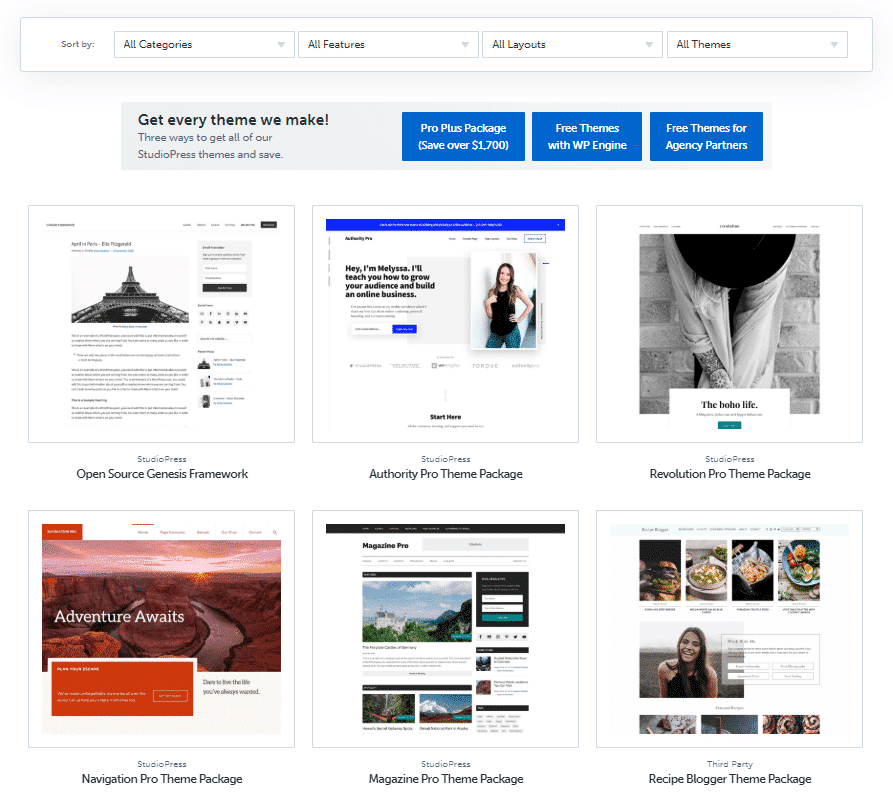
These themes require Genesis to run on your site.
I’m using a Genesis child theme called Authority Pro on this site.
There are many StudioPress themes with different features and functionalities. Below are some of the most popular themes you can prefer:
| Authority Pro | An Excellent for blogging as well as e-commerce websites. |
| Navigation Pro | An excellent choice for travel sites with e-commerce functions. |
| Recipe Blogger | The most perfect theme for food bloggers. |
| Magazine Pro | The best choice for blogging, news, politics, or business sites. |
| Mai Reach | Best for digital products and services/software. |
| Essence Pro | A beautiful theme for blogging in health, wellness, and lifestyle. |
| Academy Pro | A smart choice for online courses/membership sites |
In short, they have themes for your Genesis site in almost every possible niches. So it shouldn’t be difficult to give your website or blog a beautiful look.
The process of installing and activating a Genesis child theme is similar to any other WordPress theme. Just upload the theme’s zip file to your WordPress and follow the instructions to successfully activate the theme.
You can also use FTP to upload the zip file to your site’s root folder and activate it from your WordPress dashboard. Using FTP is a little bit more technical.
I find using WordPress admin is a much better choice for activating themes.
As you activate a theme, you’ll get a theme customizer on the left sidebar of your WordPress dashboard. Click Appearance>Customize.
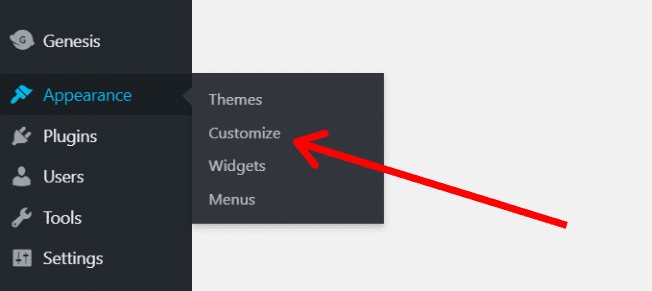
Click on Customize to open the customizer. As the customizer opens, you will see a menu on the left and a preview of your website on the right.
The customizer menu will contain all available options to you have based on the theme you’ve activated on your site. If you choose the Authority Pro theme, the following options will be available.
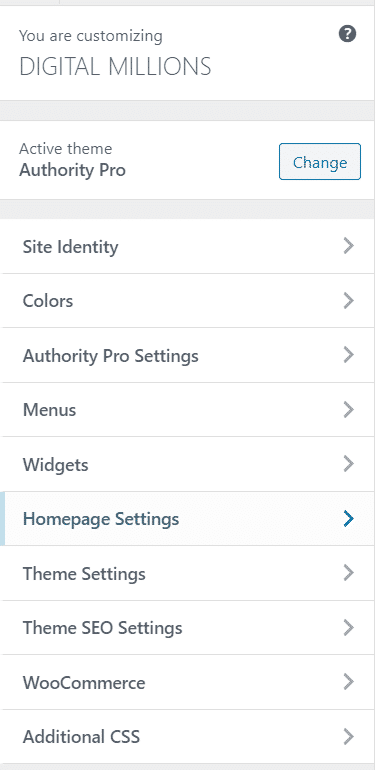
For different themes, there will be different options available. But most options will be similar with a few exceptions only.
Here, you can change almost every aspect of your site. As you change anything form the menu, the changes will take immediate effect and you can see a preview of the changes on the right. Make sure you save and publish your changes.
Starting from changing your logo to adding additional CSS codes to your site, you can modify everything from the Customizer.
Most options are pretty-explanatory and don’t require any expert advice to help you customize your site exactly the way you want. You can do it all by yourself.
But, I understand as a beginner, you may still need help sometimes.
No problem!
Just click here to download The Genesis Guide for Absolute Beginners. This is a small PDF file with a size of only 1.4 MB and is full of step by step instructions. It really doesn’t have to be difficult to start with Genesis.
Final Words
There cannot be a better way to build an efficient website for your business right from the beginning. Genesis provides the foundation you need.
I understand Genesis is a premium theme and if you may not like to go for a premium theme if you are just starting out online.
I can understand. I’ve been there. But trust me it will be worth it. Free themes are good. But when you are building a business online, you can’t rely on free options. There are lots of vulnerabilities in free themes you’ll experience on your way.
The truth is that no WordPress themes are truly free. Developers only build these themes to attract you to opt for their premium offerings.
These free themes come will very limited features and functionalities and since there is no support and updates available, you may run into serious problems if your site ever breaks for any theme related errors.
It’s easy to mess things up as a beginner. And with no help available, you may find yourself in a serious problem. With premium themes, you get ongoing support. It only means premium themes are better and more secure in the long run.
The first premium theme I chose for my site was the Generate Pro by StudioPress. This theme is now not available as it used an outdated design compared to modern themes. Now, I’m using Authority Pro on this website or you can say “Blog”.
There is no doubt that Genesis provides a strong foundation for your website.
Now, my final word is this: Go, chck out StudioPress and Genesis.
So did you find this article useful? Was there something I missed? Please share this article to help others who may need this information.
Do you wish to start your blog and make money online? Click here to sign up for my completely free blogging course and start learning step by step.