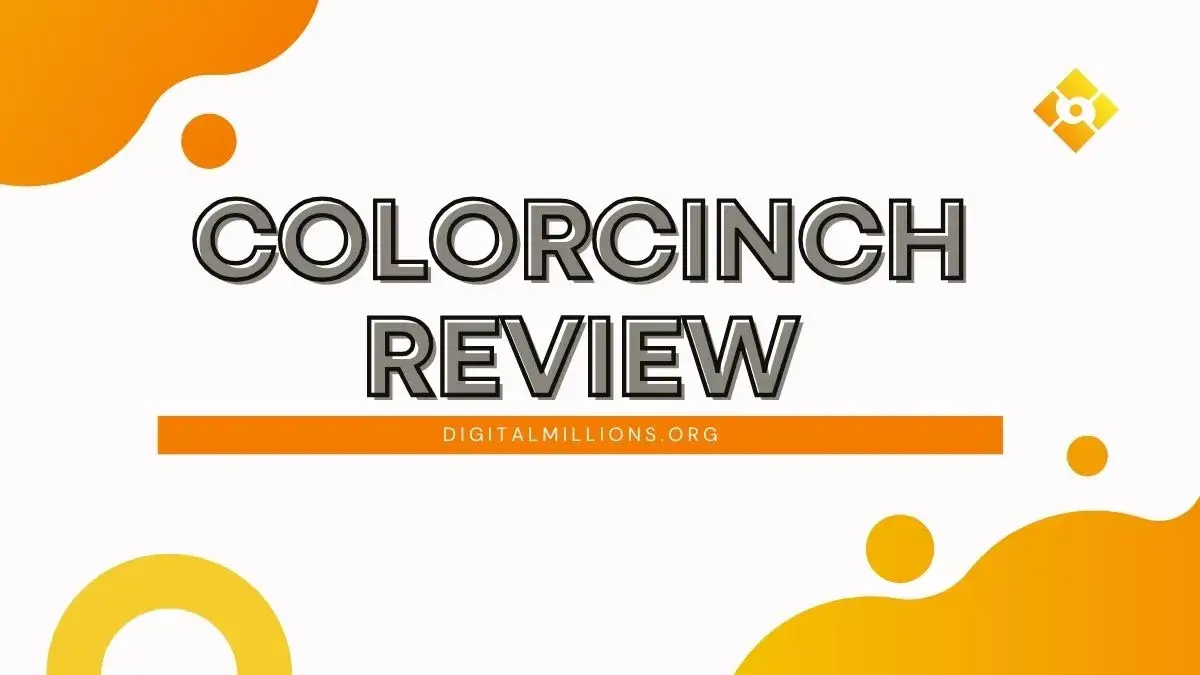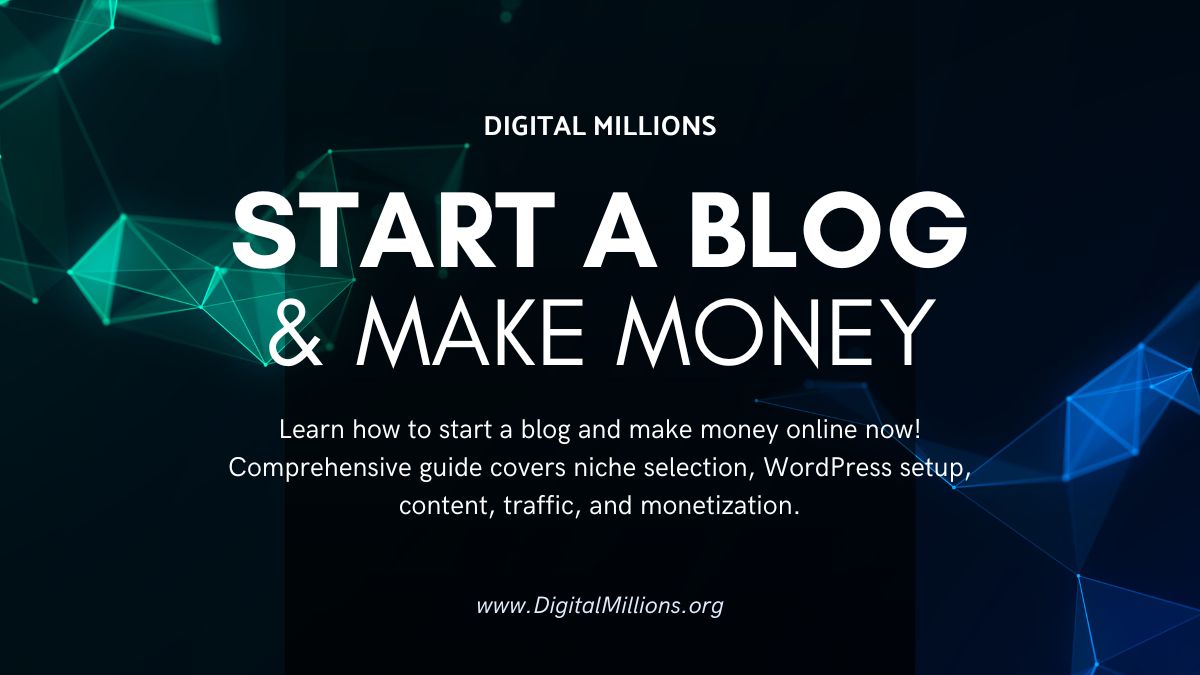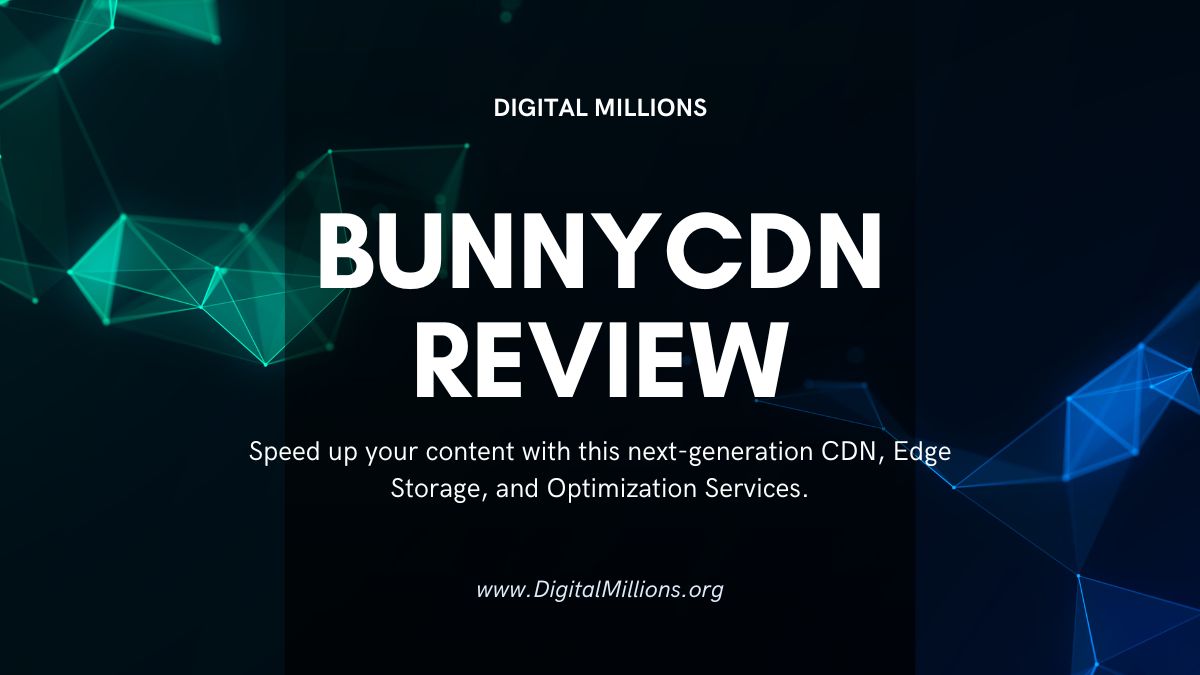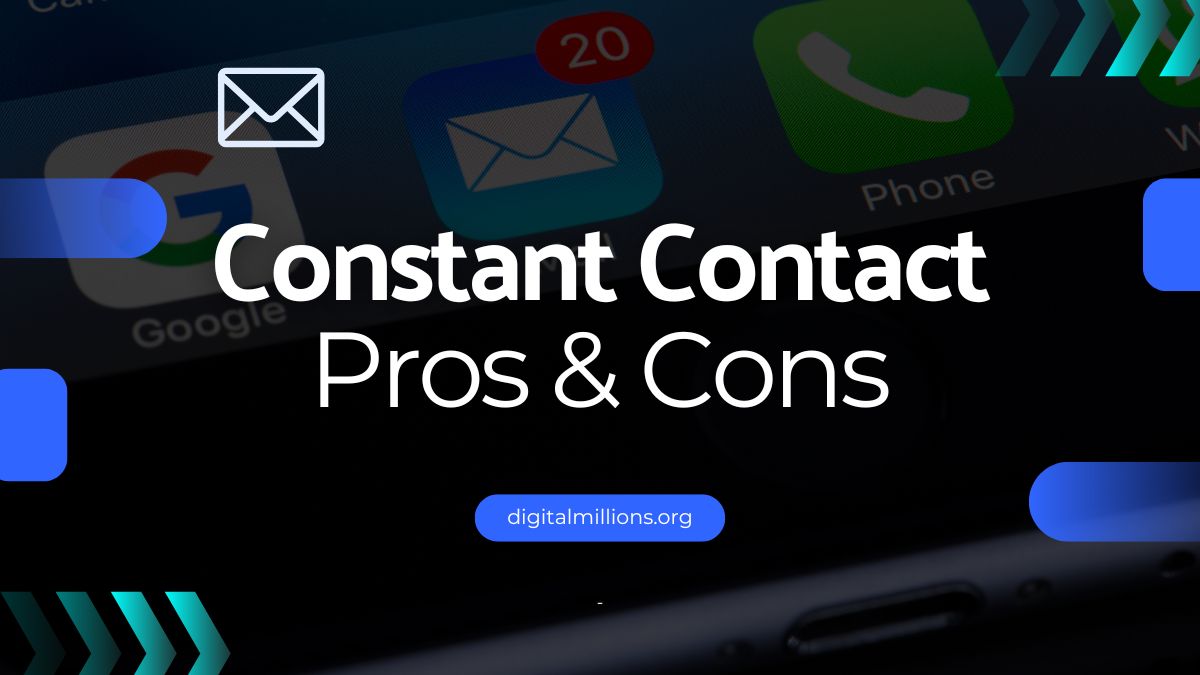You’ve likely scrolled through Instagram or TikTok and seen those really awesome cartoon photos or pics with impressive effects. And maybe you thought, “How’d they do that?!”
Sometimes photo editing feels like you need a spaceship command center. Lots of confusing buttons and tools. Plus, some software costs a ton of money. Bummer, right?
Well, I recently heard about this online tool called Colorcinch.
It used to be called Cartoonize, maybe you heard of that? Anyway, Colorcinch claims it makes photo editing and turning pics into art way easier. Like, actually easy.
Sounds interesting, but is it true? Or is it just hype?
I decided to find out myself!
I jumped onto their website, Colorcinch, and spent a good amount of time playing around with everything. Testing the tools, trying the effects, seeing what worked and what… didn’t.
This is my totally honest Colorcinch Review based on what I found.
So, stick around if you wanna know:
- What Colorcinch really is all about.
- All the features – the good, the bad, and the maybe-glitchy.
- If it’s actually simple enough for anyone to use.
- How much it costs (Spoiler: there’s a free version!).
- My final thoughts – should you try it?
Let’s get into it right from the basics…
Table of Contents
✖
What Exactly IS Colorcinch?
Colorcinch is a web-based photo editor. You use it right in your internet browser (like Chrome, Safari, or Firefox). No need to download big, clunky software most of the time.
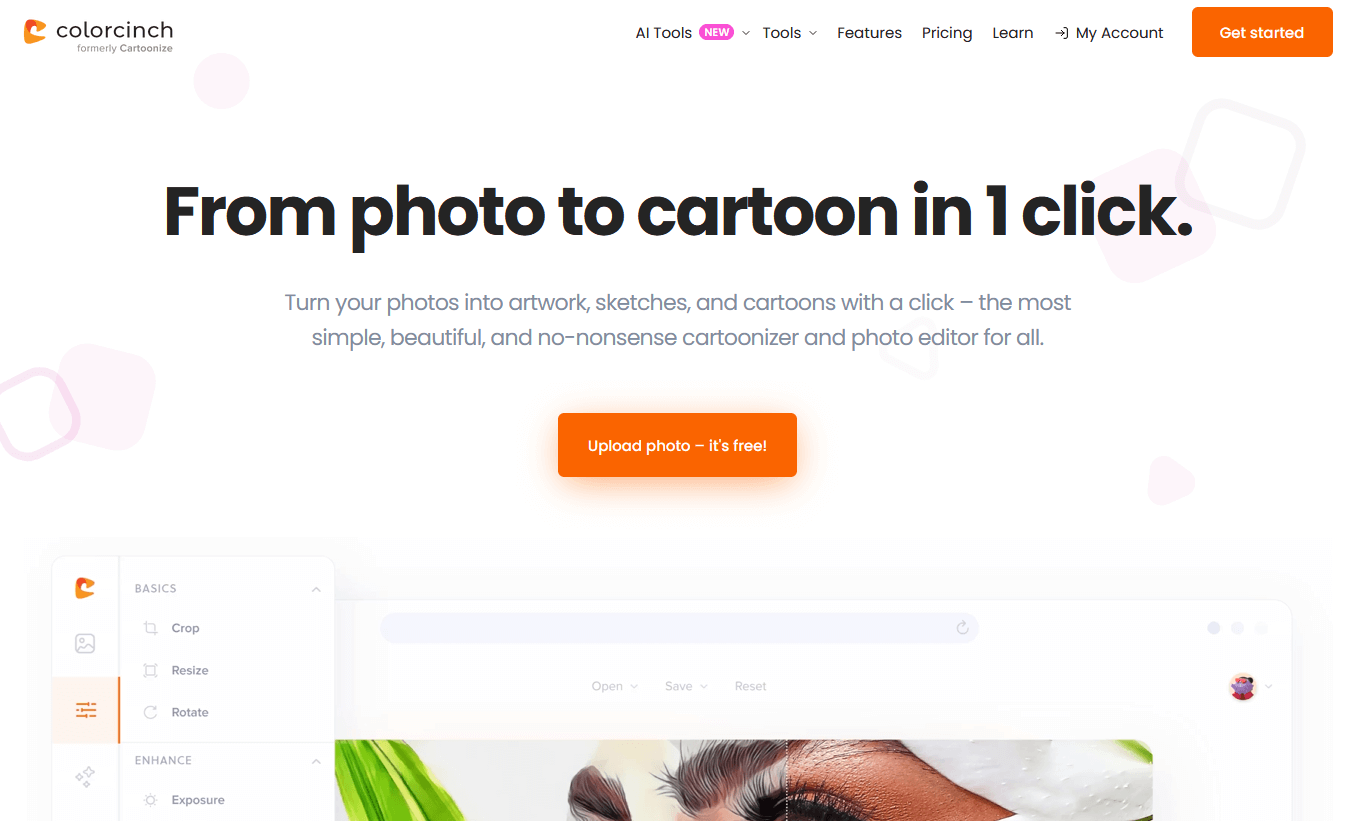
It’s got a special twist. It’s really known for turning your regular photos into cartoons, sketches, or paintings with just a few clicks. That’s why its old name was Cartoonize! They changed the name to Colorcinch back in 2019, probably because it does more than just cartoons now.
Who’s it made for? Honestly, it seems like it’s for almost everyone.
If you’re just starting with photo editing, it looks pretty welcoming. If you like making graphics for social media, your blog, or school projects, it’s got tools for that.
Digital artists and creative folks might find some fun stuff here too. The main idea seems to be making photo editing less frustrating and more fun, even if you’re not a pro. I see that.
Their mission is all about making things uncomplicated and bringing joy back to editing.
The company is based in Seattle, Washington, over in the US. The founder, Peter Babiy, apparently wanted to create something powerful but simple.
You can use it on most computers (Windows, Mac, Linux) and probably tablets or smartphones too, since it’s web-based. Just need that internet connection.
📖 Check out: 71 Legit Ways to Make Money Online [for Beginners]
Getting Started: Easy or Nah?
The big question is whether it’s really easy to use.
Lots of apps say they’re easy.
My first impression when I landed on the Colorcinch website? Pretty clean.
It didn’t look scary or overwhelming like some pro software can.
Big buttons, clear labels. It felt kind of… friendly?
I just clicked the button to start editing, and it let me upload a photo right away. You can upload from your computer, or I noticed it also has an integration with Google Drive, which is handy if you keep your photos there. No need to create an account first just to try the basic stuff, which I appreciate.
Once my photo was loaded, the editing tools were mostly lined up on the side. It felt pretty intuitive, meaning I could guess what most buttons did without reading a manual.
One thing I noticed right away were these little pop-up tips. They explain what each tool does the first time you click on it. I think these are actually quite helpful, especially if you’re new to editing. You can turn them off later if they get annoying. I left them on for a bit.
Now, the big thing: because it’s web-based, you absolutely need a stable internet connection. If your Wi-Fi is flaky, you might get frustrated waiting for things to load or apply. Keep that in mind. It’s not something you can use offline on a trip, for example. A decent computer helps too, especially for complex effects.
Overall, jumping in was pretty smooth. I didn’t feel lost. For basic stuff, it felt easy to get going. So yeah, I’d say it leans more towards “easy” than “nah”.
📖 Check out: 11 Best Website Builder Software Tools & Services Compared
The Features: What Can It Do?
Let’s look at the tools! This is where we see if Colorcinch has the goods.
It has a LOT of features, so I broke them down.
Basic Photo Fixes
Every photo editor needs the basics, right? Colorcinch has them.
You can easily crop your photos (cut parts out) and resize them (make them bigger or smaller). There’s also straightening and rotating. Standard stuff, but works fine.
Then you have the exposure tools: brightness, contrast, highlights (making bright parts brighter or darker), and shadows (doing the same for dark parts).
These help fix photos that are too dark or too washed out.
Color adjustments are here too. You can change the hue (the actual shade of colors), saturation (how intense the colors are), temperature (making the photo look warmer or cooler), and vibrance (like saturation, but smarter about skin tones).
There are also tools for sharpening (making details crisper), blur (making things fuzzy), adding details, and vignette (darkening the edges).
I tried these on a few different photos. They were simple to use sliders mostly.
Did they work? Yep! For quick, basic adjustments, these tools are totally fine.
They do the job without much fuss. If you just need to quickly brighten a photo or make the colors pop a bit more, Colorcinch has you covered here.
AI-powered Tools
This is where Colorcinch tries to be extra smart using Artificial Intelligence (AI).
Think of AI like a little robot helper living inside the website.
AI Background Remover
This tool promises to automatically cut the main subject out of your photo and remove the background.
It’s great for making profile pics, stickers, or putting yourself on a different background. I tested this on a photo of my friend with messy hair – sometimes AI struggles with hair. It did… okay. Not perfect, but surprisingly decent for one click! The background becomes transparent, which is useful. You get unlimited uses of this on the paid Pro and Total AI plans.
However, there are no tools to fix the selection if the AI messes up a bit. What you get is what you get. I found it worked better on simpler backgrounds.
AI Cartoonizer
This is probably Colorcinch’s most famous feature.
Click a button, and it uses AI to turn your photo into a cartoon, sketch, or painting. There are several different styles, even an anime look. I tried this on a selfie.
The results were… interesting! Some styles looked really impressive, like a comic book. Others were a bit weird. It’s definitely fun to play with.
But, I noticed sometimes it took a while, and one time it seemed to freeze. So, maybe not 100% reliable every single time, but awesome when it works. You definitely need to experiment with the different cartoon styles to find one you like for your specific photo. Give the AI Cartoonizer a try yourself!
Other AI Tools
Colorcinch has more AI tricks up its sleeve.
- Image Upscaler: Claims to make your small, blurry photos bigger and clearer using AI. I tried it on an old low-res pic. It made it bigger, but the clarity improvement was… subtle. Maybe works better on some pics than others?
- Face Restoration AI: This tool aims to fix blurry or old faces in photos. Didn’t have a great photo to test this on properly. But you can try using it to see it works for your needs.
- Face to Sticker AI: Sounds fun, probably turns faces into sticker-style graphics.
- Prompt Generation: This is different but interesting. It looks at your photo and writes a text description (a “prompt”) of what’s in it. Could be useful if you’re bad at describing things?
Overall, the AI features are hit-or-miss.
The background remover and cartoonizer are the stars, but don’t expect perfection every single time. It’s more about fun and convenience than pro-level results.
📖 Check out: Mazaal AI Review: My Test Results – Worth Your Time & Money?
Filters & Effects: Making Pics Pop!
Beyond the AI cartoon stuff, Colorcinch has a TON of other filters and effects.
Seriously, there are heaps.
They are organized into categories like Cartoonizer (more options here), Sketcher, Painter, Vintage, Glitch, Distortion, Matte, Black & White, HDR, and more.
You can click on an effect, and it applies it to your photo. Most effects have a slider so you can adjust the strength – make it really strong or just subtle. It gives you more control than just an on/off button.
I spent quite a while just clicking through these. Some are really creative! The sketch and painting effects can make your photos look like they were hand-drawn or painted.
The vintage filters give that old-photo look.
Glitch effects make your picture look like an interesting computer error.
It’s definitely a fun playground for getting creative ideas.
If you want to give your photos a unique style quickly, this section is awesome.
One thing to note: applying some of the more complex effects can take a little while. Like, maybe 10-30 seconds, or even a minute for really heavy ones.
So, patience is needed sometimes!
Overlays & Masks: Fancy Layers
These tools let you add stuff on top of your photos for stylish looks.
Overlays
These are like transparent sheets with designs on them that you lay over your picture.
Colorcinch has collections like Textures (grunge, paper), Light Leaks (those interesting colored light streaks), Bokeh (blurry light circles), Sun Flare & Haze, falling snow, floating dust, and different lights.
You can usually change how strong the overlay is and sometimes how it blends with your photo (using blend modes). You can also rotate and flip them. These are great for adding atmosphere.
Masks
These let you cover parts of your photo with colors or shapes. You can overlay a solid color, or use shapes like circles, stars, animals, patterns, or even leaves. It’s like using a stencil. There’s also Text Masking, which is neat – you type text, and then you can fill the letters with a picture!
I found these pretty easy to use. Click, adjust the slider, maybe pick a blend mode. It’s a quick way to add some artistic flair without needing complex software skills.
I particularly liked playing with the light leaks and textures.
Adding Text & Drawings
Need to add words or draw on your photo? Colorcinch has tools for that too.
Text Editor
You can add text boxes for captions, titles, or even longer paragraphs.
It uses Google Fonts, and there’s a decent selection. You can change the size, color, alignment, etc. It felt pretty similar to text tools in other simple editors or presentation software. Good for making quick posters, social media posts, or maybe even memes (though there’s a dedicated Meme Generator too).
One downside: you can’t upload your own custom fonts.
So if you need a very specific font for branding or a project, you might be out of luck.
Drawing Tools
There’s a freehand drawing tool with different brush styles (like basic, sketchy, trail). You can pick the color, size, and softness. It’s okay for simple doodles or annotations.
BUT, I found some annoying limitations here.
Once you start drawing with a brush style, you can’t change it for that drawing session. And worse, the eraser doesn’t work properly once you’ve clicked “Apply” to confirm your drawing. Also, the drawing doesn’t seem to be on its own separate layer, making it hard to edit later.
I tried drawing a little smiley face, and it was fine, but correcting a mistake after applying was tricky. So, it’s basic. Don’t expect a pro digital painting experience here.
Graphics, Icons & Stickers
Want to add some clip art or icons?
Colorcinch gives you access to a library. They claim access to over 4 million photos, graphics, and icons through stock integrations, plus around 50,000 vector graphics and icons built-in.
These are things like shapes, arrows, social media logos, little illustrations, emoji-style graphics. You can search for what you need, add it to your photo, resize it, and move it around. You can also upload your own graphics or photos to add as layers.
Good news for you:
Unlike the drawing tool, these graphics are added on their own layers. It makes them easy to move, resize, or delete later without messing up your main photo or other elements. It is much better!
Other Useful Tools You'll Like
Colorcinch throws in a few extra tools that are quite useful:
- Photo Combiner: Lets you merge multiple photos together. Good for making simple collages or before-and-after pictures. You can resize and arrange the images within the combined frame.
- Meme Generator: Yep, a dedicated tool for making memes! It likely provides templates and easy text adding for that classic meme look. Could be fun.
- Avatar Maker (Character Maker): Lets you design your own cartoon avatar person. Choose gender, face shape, skin color (even custom colors), hair, clothes, etc. Good for profile pictures online. Has a randomize button for fun ideas.
- Twitch Banner Maker: If you’re into streaming games on Twitch, this helps you design banners and overlays for your channel using templates and graphics.
- Converters & Compressor: Tools to convert images between formats like PNG, JPG, and even JPG to PDF. There’s also an image compressor to make your file sizes smaller (good for websites) without losing too much quality.
- Templates: There are built-in templates to give you a starting point for designs. Some are free.
- Cloud Storage: If you have a paid account, you can save your projects online in their cloud storage to work on later. Free users generally can’t save projects this way, only export the final image (like JPG or PNG).
- Redo Option: There’s a handy redo button if you make a mistake. Simple, but essential!
That’s a lot of features packed into one website.
The Good Stuff (Why I Liked It)
After playing with everything, these points stood out to me as genuinely good:
- Seriously Easy to Use: For most things, it really is simple. If you’re scared of complicated software, Colorcinch feels welcoming. Great for beginners or quick edits.
- Fun Effects & Filters: The sheer number of creative filters, effects (like the AI cartoonizer), overlays, and masks is impressive. It’s a blast to experiment and give your photos unique looks quickly.
- Web-Based Convenience: No need to install anything. Just open your browser and go. Works on different computers easily.
- Generous Free Version: You can actually do a lot without paying! Access to basic edits and many effects/filters is included. It’s a great way to try it out fully before deciding if you need more.
- AI Background Remover: When it works well, it’s a huge time-saver for cutting things out. Very useful for social media graphics or profile pics.
- Good for Quick Creative Tasks: Need a graphic for your blog post? A stylized pic for Instagram? A funny meme? Colorcinch makes these tasks fast and easy. It could even be helpful for people trying to earn money online by creating simple visuals for their projects or small business without needing complex skills. The easy photo editing is a plus.
- Helpful On-Screen Tips: Those little pop-ups are great guides when you’re starting out.
- Graphics on Layers: I liked that the added graphics and icons were on their own layers, making them easy to manage.
- Keyboard Shortcuts: For those who like to work faster, I noticed there are keyboard shortcuts available for common actions like opening the library, applying effects, or searching. A nice touch!
- Commercial Use Included: Big plus - you can use the images you create with Colorcinch for commercial purposes (like on a blog that makes money, or for selling stuff), even with the free version. That’s quite generous.
- Positive Buzz about Support: While I didn’t need help, I’ve found online that people often praise their customer service. Many reviews mention Peter from their support team as being quick and helpful. That’s good to know if you ever get stuck.
I genuinely had fun making a cartoon version of my pet hamster. It looked pretty funny and took only a few clicks! It’s satisfying to get impressive results that fast.
📖 Check out: How to Make Money Blogging? [$100K Per Month]
The Not-So-Good Stuff (My Gripes)
Okay, it’s not all perfect. These are the areas where Colorcinch fell short for me during my Colorcinch Review:
- Not for Photography Nerds: It is important to understand this. If you’re serious about photography, Colorcinch probably isn’t for you. It cannot open Raw files directly from your camera, which limits editing quality for pros. It also lacks enthusiast-level tools like complex Masking options (beyond the shape masks), Tone Curves, LUT support, or Split Toning controls. It lacks these advanced editing needs. It’s not trying to be Lightroom or Photoshop.
- AI Can Be Flaky: Some AI features, like the Upscaler or even the Cartoonizer sometimes, didn’t work perfectly or took ages. Consistency could be better. The Background Remover lacks refinement tools.
- Effects Can Be Slow: Applying complex filters sometimes requires waiting, which can break your creative flow.
- Weird Tool Names: Some adjustment sliders had slightly odd names. I had to guess what they did.
- "Apply" Button Workflow: For almost every edit or effect, you have to click an “Apply” button to confirm it. It feels a bit clunky compared to seeing live previews for everything. It leads to some trial and error, and you can’t always preview settings perfectly before hitting apply.
- Drawing Tool Limits: As mentioned, the drawing tool feels basic and the inability to easily erase or change styles after applying is frustrating.
- No Custom Fonts: A real bummer if you need specific fonts for branding or design.
- Internet Required: No internet, no Colorcinch. Can’t use it as an offline photo editor.
- No Photo Management: It doesn’t help you organize your photo library; it’s purely an editor. You’ll need another way to keep track of your pictures.
My biggest frustration was trying the background remover on a slightly complex photo. It cut out parts I didn’t want it to, and there was no way to manually fix the edges. I just had to accept the AI’s slightly wonky result or try a different photo. Also, not being able to work with my camera’s Raw files is a deal-breaker for serious photo work, but fine for everyday snaps or JPEGs.
Colorcinch Pricing: Free vs. Paid?
How much does it cost? Colorcinch offers two main account types.
Basic (Free) Plan
You can sign up and use Colorcinch Basic for free, and you don't even need to register an account! It gives you access to essential editing tools and numerous effects and features.
You can definitely get a feel for it and make edits without paying.
However, some premium effects, filters, graphics, and features will be locked.
A big limitation: you generally can't save your work as an editable project on the free plan, only export the final image (like JPG or PNG).
Commercial use is allowed even on free. It's a great way to try Colorcinch risk-free!
Pro Plan (Paid)
To unlock everything and get the full experience, you need the Pro account. This gives you access to ALL exclusive AI-powered features, all premium effects, filters, overlays, masks, the extended graphics library, smart editing tools, higher resolution export options (up to 400 DPI), unlimited projects, cloud storage, and even Bulk Processing (which they say is Coming Soon!).
You pay one price and get all the features.
You can pay monthly or save money by paying annually, and you can cancel anytime.
I made a quick table for you to easily compare Free vs Paid:
Note: Can’t see the whole table on smaller screens? Try swiping sideways, scroll left or right.
| Feature | Basic (Free) | Pro (Paid) |
|---|---|---|
| Basic Editing Tools | Yes | Yes |
| Some Effects/Filters | Yes | Yes (Access to ALL Premium) |
| Some Graphics/Icons | Yes | Yes (Extended Library) |
| AI-Powered Features | Limited | Yes (All Exclusive AI) |
| Smart Editing Tools | Yes | Yes |
| High-Resolution Export | No | Yes (Up to 400 DPI) |
| Save Project to Cloud | No | Yes |
| Unlimited Projects | No | Yes |
| Bulk Processing | No | Coming Soon |
| Commercial Use Rights | Yes | Yes |
| Requires Account Creation | No | Yes (To manage subscription) |
And here's the breakdown of the current Pro plan costs (as of 2025):
Note: Can’t see the whole table on smaller screens? Try swiping sideways, scroll left or right.
| Plan Name | Billing Frequency | Cost | Equivalent Monthly Cost | Key Benefit |
|---|---|---|---|---|
| Colorcinch Pro | Monthly | $14.99 | $14.99 | Full access, flexible monthly payment |
| Colorcinch Pro | Annually | $119.88 | $9.99 | Full access, 33% discount vs monthly |
Payment Methods
They currently accept Credit/Debit card payments, handled securely through Stripe.
Is the Pro plan worth it?
I think it depends.
If you only need occasional edits or just want to play around, the free Basic version is fantastic. But if you find yourself using Colorcinch a lot, constantly wishing you had access to that locked effect, needing the AI tools, high-res export, or project saving, then yes, upgrading to Pro makes sense.
If you’re a blogger, social media manager, or even someone creating visuals regularly (maybe even trying to make money online with simple graphic design or content creation), the Pro plan seems like a solid investment, especially the annual deal which saves you money.
Note on Refunds & Cancellation
You can cancel your monthly or annual subscription anytime directly from your account.
If you cancel, your premium access stops immediately, and your account data (like saved projects) gets deleted permanently. Their refund policy is strict:
- They do not offer refunds for monthly subscriptions.
- They do not offer refunds for annual subscriptions unless you switch from annual to monthly billing within the first 30 days of signing up for the annual plan. In that specific case, you may get a full or partial refund for the annual charge. Past 30 days, no refunds on annual plans.
So, be sure you like it (use the free version first!) before committing to a paid plan, especially if you are going for the annual one.
How Does Colorcinch Compare?
You might be wondering about other tools out there.
Compared to other popular web-based editors, Colorcinch feels maybe a little simpler and more focused on the artistic effects and cartoonizer.
Fotor has slightly more general editing depth, but Colorcinch seems built for speed and creative transformations. The pricing is often competitive, especially the annual plans.
Now, comparing it to professional software like Adobe Photoshop or Lightroom?
It’s not even in the same ballpark. Those are incredibly powerful, complex programs for professionals with steep learning curves and higher costs. They handle Raw files, have detailed layers, precise masking, color grading tools (like curves and LUTs) that Colorcinch lacks.
Colorcinch is the fun, easy-to-drive go-kart, while Photoshop is the high-performance race car. They serve different purposes and different people.
Lightroom also excels at photo management, which Colorcinch doesn’t do at all.
So, if you need basic edits, fun effects, and especially the cartoon/sketch features, Colorcinch is a strong contender in the easy-to-use web editor space. If you need pro-level control, RAW file editing, or detailed photo management, you’ll need to look elsewhere.
📖 Check out: GetResponse Vs ConvertKit [2025]: Which Tool is Better?
My Personal Insights
Okay, so after really digging into Colorcinch, here's my honest take:
It's genuinely enjoyable for quick, creative edits. If you just want to make a photo look like a cartoon or add an interesting effect without needing complex software, it's pretty solid. That AI background remover can be a lifesaver, though don't expect perfect results on really tricky images like flyaway hair.
My biggest piece of advice?
Definitely start with the free version. Play around, see if you like the feel of it and if the effects work for your style. It’ll quickly show you if it's the right fit or if the limits will annoy you later on.
The Final Verdict: Good Enough or Just Hype?
So, after all that testing, what’s the final word in this Colorcinch review?
Is it just hype, or is it actually good enough?
My take: Colorcinch is genuinely good enough for what it promises. It delivers on being a simple, fun, and accessible way to edit photos and create artistic effects, especially the cartoonizing stuff.
It’s not overhyped if you understand what it is:
An easy-to-use online tool for quick edits and creative fun, aimed mainly at beginners and casual users. It’s not trying to be a professional powerhouse, and it doesn’t need to be.
The free version is great for trying it out. The paid versions unlock a lot more creative potential for a reasonable price, especially if you use it often. The AI tools are neat, even if sometimes inconsistent. The sheer variety of filters and effects is its strong suit.
Yes, it has limitations – the lack of Raw support and pro tools, the clunky workflow sometimes, the basic drawing tool, the internet dependency.
But for its target audience? I think it hits the mark pretty well.
Who Should Try Colorcinch?
- Anyone new to photo editing who feels intimidated by complex software.
- People who want to quickly add fun effects or cartoon styles to their photos for social media, blogs, or personal projects (using JPEGs or PNGs).
- Students needing easy graphics for schoolwork.
- Casual users who just want a simple online tool for basic fixes and creative play.
My Recommendation
Definitely give the free version of Colorcinch a spin.
Play around with it, see if you like the interface and the results you get. Upload a few different photos (remember, no Raw files!) and try the effects that interest you.
If you find yourself loving it and hitting the limits of the free plan, then consider upgrading to Colorcinch Plus or one of the other paid tiers that fits your needs.
Ready to check it out? Head over to the Colorcinch website!
Thanks for reading my Colorcinch Review!
Hope it helped you decide if it’s the right tool for you. Best option? Go, try it yourself.
You May Also Like...
- FlexClip Review: How Good Is This Free Online Video Editor?
- 10 Best Websites for Royalty Free Images for Your Site
- Mazaal AI Review: My Test Results – Worth Your Time & Money?
- 7 Best AI Copywriting Tools & Software for Content Creators
- 19 Best Blogging Tools and Services for Beginners
- QuillBot Review: Facts You Need to Know Before Buying
- How to Make Money with AI — 5 Best Ideas to Try Today